- Veeam Support Knowledge Base
- How to Create a Veeam Account
How to Create a Veeam Account
Cheers for trusting us with the spot in your mailbox!
Now you’re less likely to miss what’s been brewing in our knowledge base with this weekly digest
Oops! Something went wrong.
Please, try again later.
Challenge
A Veeam account grants you access to the Veeam My Account Portal, the platform that allows you to perform the following actions:
- View Veeam licenses
- Download Veeam products
- Raise and update support cases
- Access Veeam technical resources
- Send sales inquiries and renewals requests
Once you create a Veeam account, you can assign roles to other users to define what actions the users will be able to perform in the Veeam My Account Portal:
- License Administrator — can manage licenses and create Case Administrators. To assign the License Administrator role, you must raise a support case for the Veeam Licensing Management team.
- Case Administrator — can only raise and update support cases.
Solution
To create a Veeam Account:
- Go to the Veeam website, veeam.com.
- Click Log In.

- Click Sign Up.
(Optional) Register with your social account.
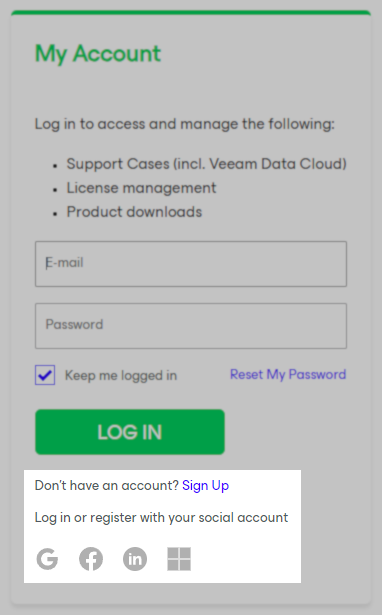
- Fill in your information.
Note: To receive support for paid products, please use a private domain email address. While it is possible to create a Veeam Account using a public (free) email address, accounts registered with a public or free email address are limited to support for the free or community edition and cannot be linked to a business account or receive paid product support.
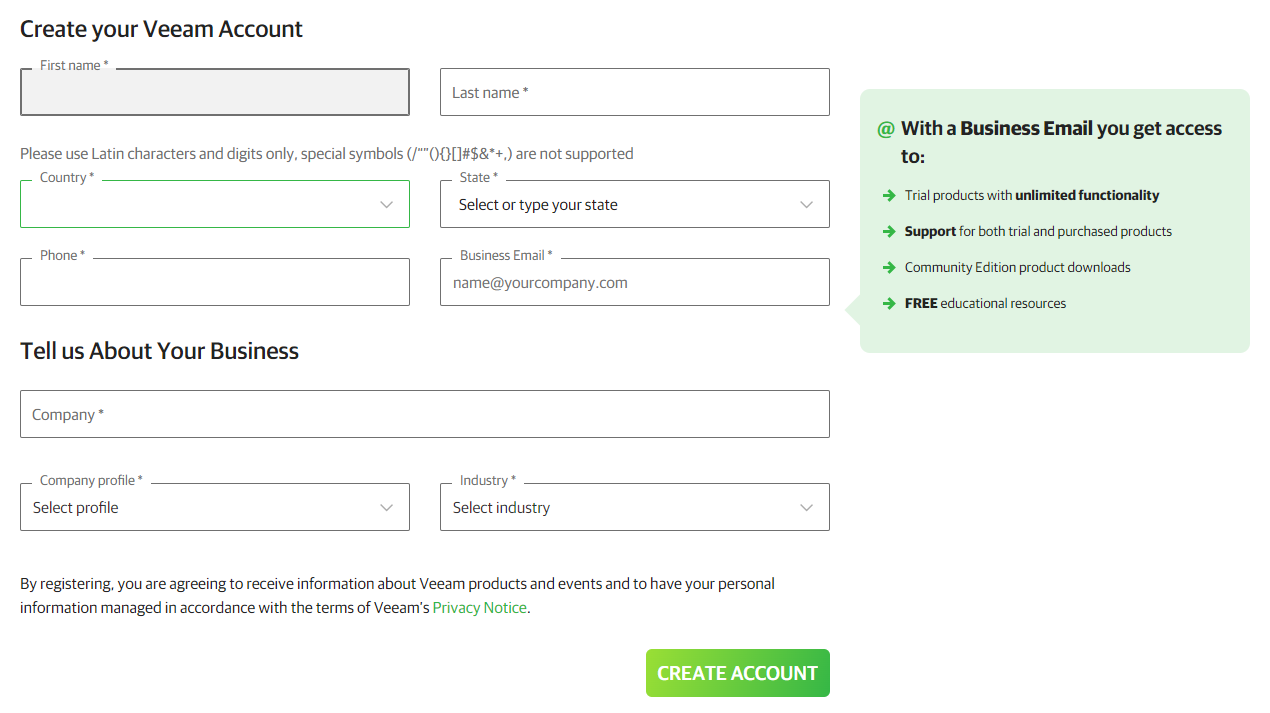
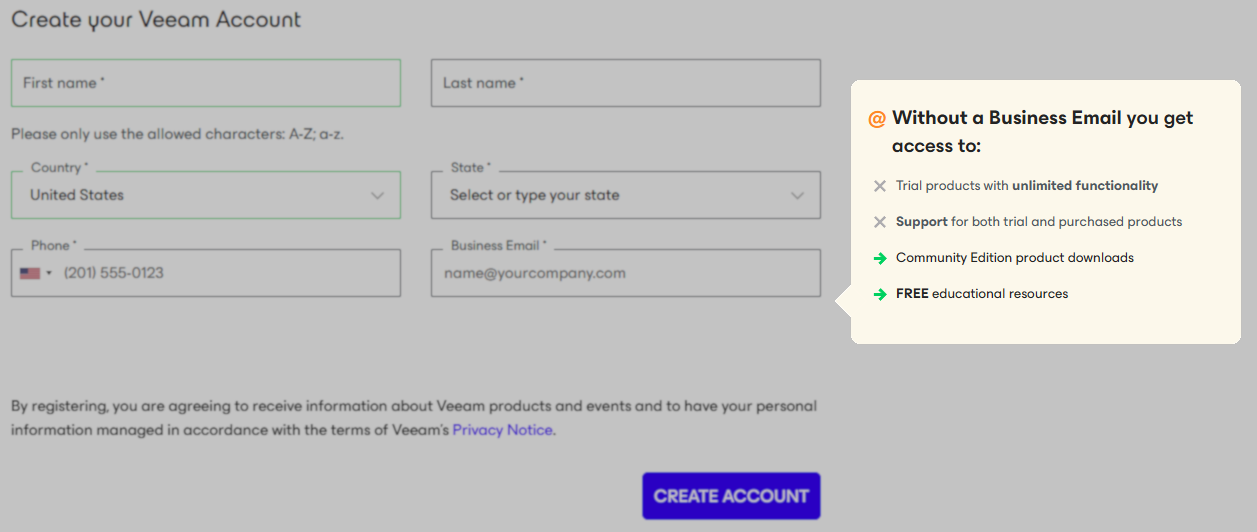
- Click Create Account.
- You will receive an email with a link to activate your account. Click the link to confirm the activation.
- Go the the Veeam website again and check whether you can access your account.
If you cannot see your Company Account on the Customer Portal after the login, create a Licensing support case to have your Veeam account linked to your Company Account.
It is helpful to reference as much of the following information as you can:
- Name of your company/account.
- Current License Administrator of your account.
- The Support ID of one of your active contracts/licenses.
More Information
To deactivate your Veeam account, raise a support case for the Veeam Licensing Management team. After you deactivate the account, it will still exist in the Veeam database, but you will not be able to log in to the My Account Portal. To log in to the Portal again, you must activate the account by contacting the Veeam Licensing Management team.
To delete your Veeam account, log in to the Veeam My Account Portal and navigate to Edit Profile > Delete my Account, or send an email to privacy@veeam.com. After you delete the account, it will be removed from the Veeam database, and you will not be able to access the Veeam My Account Portal anymore. To access the Portal again, you must create a new Veeam Account.
Related Articles
- Veeam Account Sign In FAQ
- How to Create a Veeam Account
- Veeam My Account Portal - MFA Guide
- My Account Portal "Recovery email for case contact" Guide
- My Account Portal - Role Management FAQ
- How to Create a Veeam Support Case
- My Account Portal: "No licenses can be found for your account"
- How to Attach Files to a Veeam Support Case
- How to Attach a File Larger Than 5GB to a Support Case
- How to Generate an SFTP Account for a Support Case
- How to Contact Veeam Support Management
- Support Partners Case Management
If this KB article did not resolve your issue or you need further assistance with Veeam software, please create a Veeam Support Case.
To submit feedback regarding this article, please click this link: Send Article Feedback
To report a typo on this page, highlight the typo with your mouse and press CTRL + Enter.
Spelling error in text
Thank you!
Your feedback has been received and will be reviewed.
Oops! Something went wrong.
Please, try again later.
You have selected too large block!
Please try select less.
KB Feedback/Suggestion
This form is only for KB Feedback/Suggestions, if you need help with the software open a support case
Thank you!
Your feedback has been received and will be reviewed.
Oops! Something went wrong.
Please, try again later.