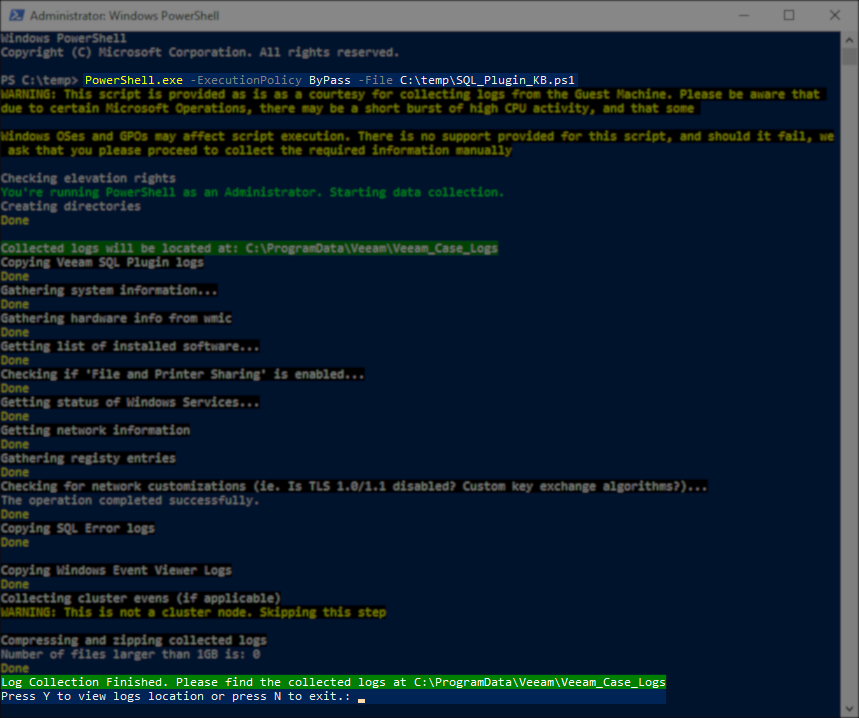How to Collect Logs for Veeam Plug-in for Microsoft SQL Server
Purpose
This article explains how to collect the logs required for a support case involving Veeam Plug-in for Microsoft SQL Server.
Solution
Quick Start Automated Veeam Plug-in for Microsoft SQL Server Log Collection
If the Windows machines where Veeam Plug-in for Microsoft SQL Server is installed has an internet connection:
- Open an Administrative PowerShell console.
Tip: Right-click the start button, and from the context menu that appears, select Windows PowerShell (Admin) or Terminal (Admin). - Run these two lines to automatically download the log collection script to %temp% and execute it.
Tip: If you hover your mouse over the code block below, a Copy button will appear in the top-right corner that can be used to copy the script to your clipboard.
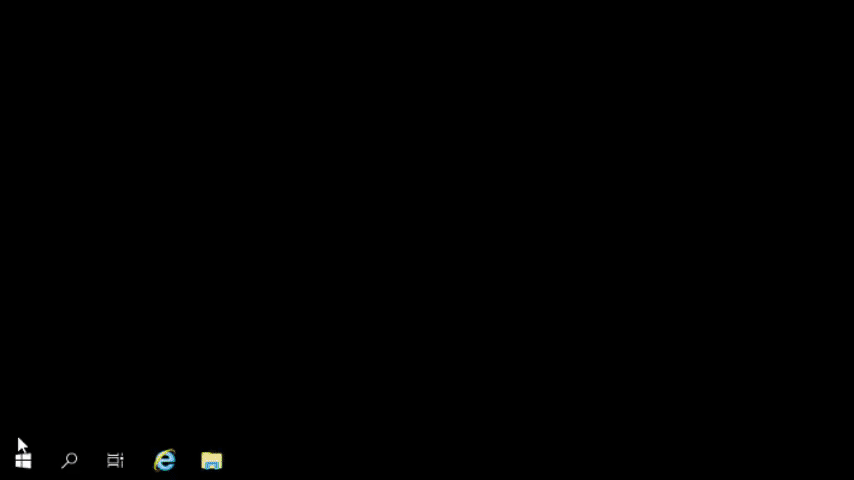
When the script is complete, answer Yes to have the script open the folder where the logs were written, then attach the log bundle to the case.
If the machine where Veeam Plug-in for Microsoft SQL Server is installed cannot access the internet or the location where the script is stored, download the script on another machine and copy it to that machine.
You may collect logs in the following ways:
More Information
Related Articles
- How to Collect Logs for Veeam Backup & Replication
- How to Collect Logs for Veeam Backup Enterprise Manager
- How to Locate and Collect VSS/VIX Log Files From Guest OS
- Granular Log Collection Guide for SOBR Capacity/Archive Tier Issues
- How to Collect Logs for Veeam ONE
- How to Collect Logs for Veeam Management Pack for Microsoft System Center
- How to Collect Logs for Veeam Agent for Microsoft Windows
- How to Collect Logs for Veeam Plug-in for Microsoft SQL Server
- How to Collect Logs for Veeam Plug-in for SAP HANA
- How to Collect Logs for Veeam Plug-in for Oracle RMAN
- How to Collect Logs for Veeam Plug-in for IBM Db2
- Veeam Cloud Connect - Compiling Provider/Tenant Logs for Support Cases
- Veeam Service Provider Console – Compile and Upload Server Logs
- Veeam Service Provider Console – Compile and Upload Management Agent Logs
For more information on how we process the collected data, please visit: vee.am/processing_of_personal_data
If this KB article did not resolve your issue or you need further assistance with Veeam software, please create a Veeam Support Case.
To submit feedback regarding this article, please click this link: Send Article Feedback
To report a typo on this page, highlight the typo with your mouse and press CTRL + Enter.
Spelling error in text
KB Feedback/Suggestion
This form is only for KB Feedback/Suggestions, if you need help with the software open a support case